


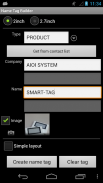




Name Tag Builder

Description of Name Tag Builder
Name Tag Builder allows you to use Smart Tag as a rewritable tag. The preregistered contact information on Android terminals, such as name, company name, and photo can be displayed on the electronic display of Smart Tag. It is also possible to create a tag by inputting a name and company name and then taking a picture right on the spot with the camera of the terminal.
Required environment:
* Android OS 2.3.3 or later
* NFC-enabled or Osaifu Keitai-enabled terminal (Mobile Wallet)
* marblePORT version 1.3 (Smart Tag communication app) can be installed for free by downloading from Google Play.
* Smart Tag ST1020 / ST1027 / SC1029L (product of AIOI Systems Co. Ltd.)
Items that show on Smart Tag:
* Type (STAFF, GUEST, etc.)
* Company name
* Name
* Picture (optional)
* Date and time created
How to use:
* Create a tag
(1) Select a display size.
(2) Enter “Type” or select from the list.
(3) Enter “Company name” and “Name” directly or press the “Get from contact list” button to specify from the contact list for the tag.
If specified from the contact list, the company name, name, and preregistered photo will be entered.
If a picture is taken on the spot, you click the camera icon and the camera screen appears. Make sure the face is inside the frame. Touch the screen to take a picture.
(4) Lastly, when the “Create name tag” button is pressed, “Touch your SMART-TAG” screen appears for scanning. Then touch Smart Tag with the terminal. When completed, “Done” will be displayed.
* Delete a tag
(1) Press the “Clear Tag” button, then the “Touch your SMART-TAG” screen will be displayed. Next, touch Smart Tag with the terminal. When “Done” is displayed, release. If you want to clear other Smart Tags, touch one after another, and they will be cleared.
(2) Lastly, when you either touch the return button of the terminal or an arrow on the left corner of the screen, you return to the original screen.
* Register and delete “Type”
You can register the “Type” by pressing the menu button of the terminal and selecting the “Register type” menu.
You can delete the type that has been registered by selecting “Remove type”.
Other:
* If the name or company name does not fit in the space, remove the check mark by “Image”. The picture will not be displayed and there will be more space.
* If you check “Simple layout” to create a tag, the layout will only be the name and company name. An enlarged name will be displayed.
* Enable to switch from optional menu to the camera you want if multiple cameras are provided.
Please refer to the URL on Smart Tag :
http://aioismarttag.com/






















